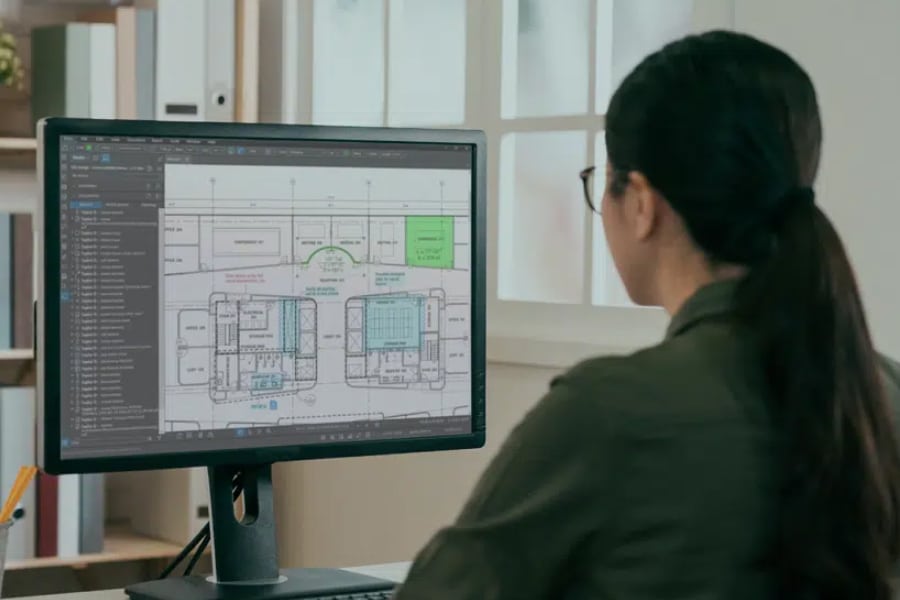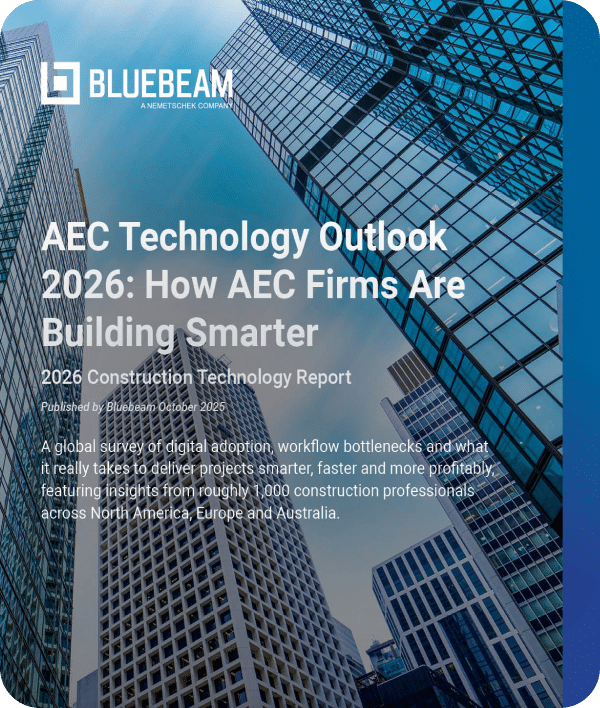In construction and design, precision isn’t just a goal—it’s a necessity. Digital tools like Bluebeam Revu have revolutionized workflows by enabling greater accuracy, efficiency and collaboration.
Among its standout features is the ability to adjust markups to align perfectly with a drawing’s scale. This functionality ensures that annotations, measurements and symbols remain proportional, helping teams interpret project documents with accuracy and consistency.
Let’s explore how scaling markups in Revu can transform your workflow and why it’s a must-have for professionals in architecture, engineering and construction (AEC).
Why Scaled Markups Matter for Precision and Accuracy in Bluebeam Revu
Accurate annotations and measurements are the backbone of any construction or design project. Misaligned or improperly scaled markups can lead to misunderstandings, inaccurate quantities and even costly mistakes. Revu eliminates these risks by allowing markups to automatically conform to the calibrated scale of your drawings.
Quick Steps to Activate the Dynamic Tool Set Scaler
Follow these simple steps to ensure your markups are perfectly scaled and proportional to your drawing:
- Calibrate the Drawing: Select a known measurement (wall length) and input its real-world dimensions to establish accuracy.
- Open the Tool Chest: Navigate to the Tool Chest panel to access your saved toolsets.
- Select a Toolset: Click on your desired toolset and then hit the gear icon to configure the scale.
- Set the Scale: Choose from preset architectural or engineering scales or input a custom scale tailored to your project.
- Apply Scaled Markups: Start adding annotations, measurements or symbols—Revu automatically resizes them to match your drawing’s scale.
This feature is particularly valuable when working with complex, multi-page PDFs that include varying scales—such as detailed floor plans alongside elevation views. By ensuring uniformity across all documents, Revu empowers teams to collaborate seamlessly and avoid costly errors.
Revolutionize Your Workflow with the Dynamic Tool Set Scaler in Bluebeam Revu
At the heart of Revu’s scaling capabilities lies the Dynamic Tool Set Scaler. This tool ensures that all markups are proportional to the drawing’s scale, whether it’s a preset or custom calibration.
Here’s how to use it effectively:
Calibrate Your Drawing: Start by calibrating the drawing. Select a known measurement—like a wall length or doorway width—and input its real-world dimensions. This step establishes a baseline for all future markups, ensuring accuracy from the outset.
Activate the Dynamic Tool Set Scaler: Access the scaler by navigating to the Tool Chest, selecting a toolset and clicking the gear icon to set the scale. Choose from preset architectural or engineering scales or input a custom scale tailored to your project’s needs.
Apply Scaled Markups: Once the scaler is activated, all your markups—whether they’re measurements, annotations or symbols—will automatically resize to match the drawing’s scale. This eliminates manual adjustments and ensures consistent proportions across the document.
Handle Multi-Scale Drawings with Ease: For projects with documents featuring multiple viewports or sections at different scales, the Dynamic Tool Set Scaler allows you to set unique scales for each section. This flexibility ensures precision even in the most complex layouts.
Pro Tip: Save Your Scales for Future Projects
Maximize efficiency by saving your frequently used custom scales in Revu. This simple step ensures that your preferred scales are always at your fingertips, streamlining your workflow and maintaining consistency across teams.
- Save Time: No need to recalibrate or redefine scales for similar projects—simply reuse your saved settings.
- Boost Accuracy: Ensure all team members are working with the correct, pre-approved scales.
- Enhance Collaboration: Keep everyone aligned by sharing saved scales across your projects.
With saved scales, you can reduce setup time, maintain precision and focus on what matters most: delivering exceptional work.
Tailoring Your Workflow with Customizable Scale Options in Bluebeam Revu
Bluebeam Revu offers both preset and customizable scale options to fit any project. Whether you’re working with standard scales or unique dimensions, you can configure and save scales for future use. Additionally, you can apply separate X and Y scales for situations where proportions differ along each axis. These options provide unmatched versatility, making Revu adaptable to any drawing format.
Achieving Precision with Manual Calibration in Bluebeam Revu
When working with older or improperly scaled PDFs, Revu’s calibration feature becomes invaluable. By manually calibrating a drawing—measuring a known dimension directly within the PDF—you can quickly apply an accurate scale, even to complex or unconventional documents. This feature allows you to calibrate a single page or apply the calibration across multiple pages, streamlining the process.
Enhancing Workflow Efficiency with Bluebeam Revu
The ability to scale markups dynamically streamlines workflows and minimizes errors, saving time and improving outcomes. Whether you’re annotating multi-layered architectural plans or coordinating input from various team members, scaled markups ensure that all annotations are clear, consistent and proportional.
For collaborative projects, this feature is a game-changer. With team members contributing across different sections of a document, scaled markups ensure everyone’s input aligns with the established measurements, reducing confusion and enhancing communication.
Key Takeaways for Boosting Precision with Bluebeam Revu
In the AEC industry, where precision and teamwork are paramount, Bluebeam Revu’s scaling tools prove essential. By utilizing the Dynamic Tool Set Scaler and calibration features, you can achieve greater accuracy, optimize workflows and execute projects with certainty and efficiency.
Whether you’re an architect refining a design or a contractor reviewing plans, Revu empowers you to work smarter. With these tools, your markups will always reflect the true scale of the project—saving time, reducing errors and ensuring clarity at every stage.