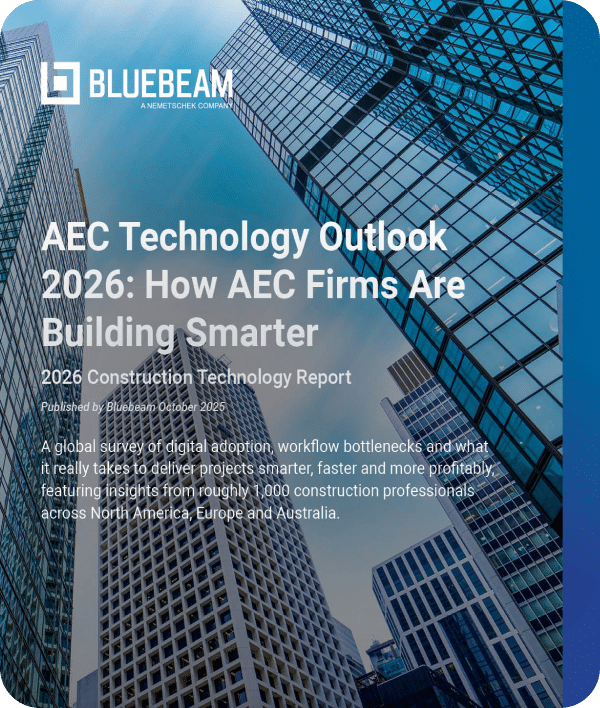Illustration by Rae Scarfó
Design review is one of the most critical stages of a construction project. This is when all stakeholders of a project—owner, architect, mechanical, electrical and structural engineers, plumber, etc.—convene to look over all the plan documents to ensure that what’s included in the plans matches the requirements for the building. The workflow is also used to ensure that everything within the building’s plans is fully coordinated through all of the different stakeholder contributions to the project.
“A big part of the design review process is making sure that there aren’t any conflicts that would affect the entire design of the building,” said Jeanette Popiel, a product manager at Bluebeam and a former architect. “So, there’s an internal coordination that happens throughout the design review process, making sure that things like mechanical duct is not too low for the ceiling height that was intended for the space.”
In a bygone era, the design review workflow was a cumbersome, time-intensive endeavor. Since each stakeholder is often in a different office spread throughout the country, paper documents would be printed and sent to each different location for them to markup and comment on. Then, once all of the different stakeholder review documents returned to a central office, someone would be responsible for consolidating all of the distinct markups and comments so they can be incorporated in a final set of design documents.
“It’s a tedious process and oftentimes that paper set might float around your office too,” Popiel said. “So, you can only have one person working on it, because there’s one paper sheet. It really does limit who can work on it.”
Digital transformation to the rescue
In more recent years, the digital transformation in the construction industry has played a big role in making many common industry workflows easier and more efficient. Design review is one workflow that has benefited mightily from the evolution of the digital age in construction.
In particular, just as Bluebeam Revu has played a hugely valuable role in digitizing the process of viewing and marking up PDF documents, Studio in Revu—which allows any user to store and manage documents with Studio Projects as well as collaborate on documents with Studio Sessions—has completely transformed the way project teams are able to facilitate the design review process.
Studio Sessions, the collaboration vehicle in Revu, is especially instrumental for design review. Instead of printing off paper documents and sending them to dispersed stakeholders to review in varying locations, Sessions allows those same documents to be reviewed virtually by all stakeholders in the same place in real time.
An architect in New York, for instance, can be making markups and comments on the same set of documents just as an engineer in Los Angeles is making theirs and a plumber or other stakeholder is making their own in Chicago. What’s more, with Studio Sessions, each of the different markups and comments are designated so that each stakeholders’ markups are identifiable. There’s also a Markups List that instantly tracks everyone’s activity on the documents as they’re happening, in the event that someone wants to double check who made what change or comment when.
“Everyone is able to place their comments in real-time,” Popiel said, “and that’s the true benefit because you get to see all the comments as they’re being made; you don’t ship out a paper set and wonder when you are going to get all those comments.”
Suddenly, with Sessions, a design review workflow that might take weeks upon weeks to complete thanks to a cumbersome, paper-based process, is able to be completed in a fraction of the time with far more ease and clarity when it comes time to finalize the review process and move the documents onto the next phase of the project.
How to Design Review in Studio
Here’s how new or novice users can get started with design review using Studio, according to Popiel.
Gather digital drawings, set up a Studio ID
Users can set up a Studio ID account within Revu for free. All they need to do is choose an email and password to use as credentials and sign up. “And from there, all you do is upload your documents to Studio and invite whoever you need to look at your drawings,” Popiel said. “You can send it out to your general contractor, your subcontractors, your owner, etc., so they’re all in tune with all the comments that are happening throughout the design review process.”
Once you invite stakeholders to join a Session, they receive an email link to join and they’re in. “When you invite anyone to your Studio Session,” Popiel said, “if they have Bluebeam Revu, they can sign in and create a Studio account. And even if they don’t have Revu, they can still join your Studio Sessions free of charge.”
Know the right tools
Not every tool within Revu is needed to complete a design review in Studio Sessions. Most of what users will need are the basic markup tools like clouds and call-out text boxes. “Those are probably the most essential ones that you need to know,” Popiel said. “But one tip that I think is really important, especially if you have many reviewers that are inside that same Studio Session, is I would highly recommend becoming familiar with your Tool Chest and having a subject for your markups that are inside your Tool Chest.”
This allows users to sort and filter different tools. “For instance, if you have 10 reviewers in there and everybody is adding a comment that is used with a text box, you’re going to get a list in your Markups List that is just going to say, ‘text box, text box, text box’ under the subject,” Popiel said. “But if you have somebody who has designated a subject inside of their Tool Chest, and they’ve used a markup, and instead of saying ‘text box,’ the subject has been edited, so now it says mechanical. You’ll be able to sort and filter by the different disciplines … it makes it much easier to see all of that information.”
Set up a practice round; create best practices
If you’re a seasoned construction professional used to doing design review on paper but are curious about making the jump to Studio, don’t feel like you have to dive in headfirst right away on a real project.
Popiel recommends that first-time users set up a practice Session first just so everyone has an opportunity to get used to the tools and the new environment. “Everything is always a little difficult the first time,” Popiel said. “So, I would say do a practice session internally within your own company, get used to uploading your files and understanding what people can and can’t do inside of a Session and getting your files prepared for a Session.”
After you’ve had a practice round in Sessions, the next time will feel infinitely easier. “It will become a breeze,” Popiel said.
Lastly, Popiel said users who are newer to doing design reviews in Studio should consider creating a best practices list. “This way you know, ‘What do I need to do before I put my files into a Session? Do I want to make sure that I have my file name? What are the file names going to look like? What are my permissions I’m going to use in the document?’”
Part of a best practices list may be creating a cover page document to send out to everyone you invite to participate in a design review via a Studio Session.
“I’ve seen customers share Tool Sets inside that Studio Session; they’ll have a cover page in the Studio Session that says, ‘Hey, welcome to the Studio Session, click here to download a Tool Set,’” Popiel said. “That way you’re providing all the collaborators all the markup tools that they’re going to need in that Session.”
“Things like that can really benefit you as the host,” Popiel added, “because now with those Tool Sets, that Markups List will be much better organized and it will be easier to find things because you provided them the markup tools directly within the Session. You’ve also given them directions on what’s expected inside that Session. Usually that results in better outcomes as well.”