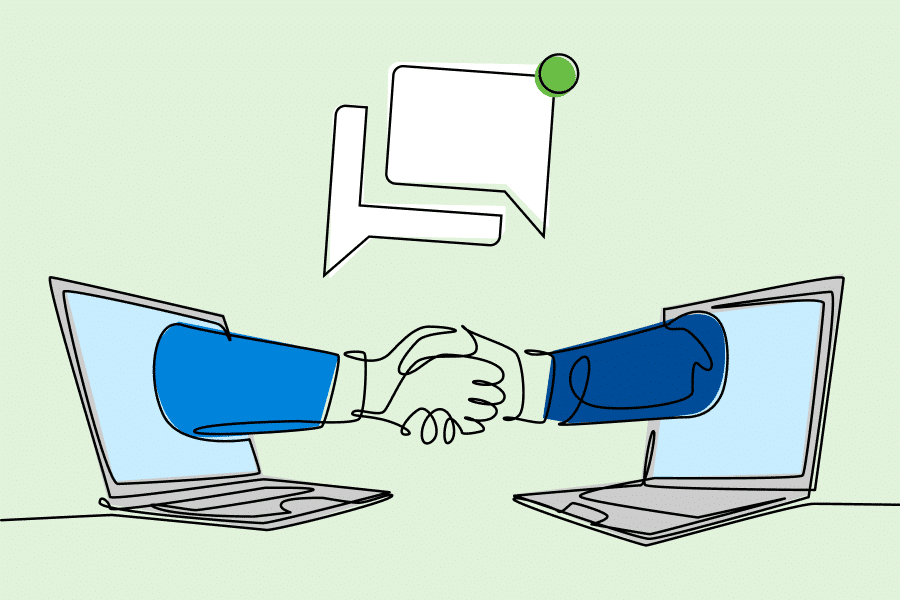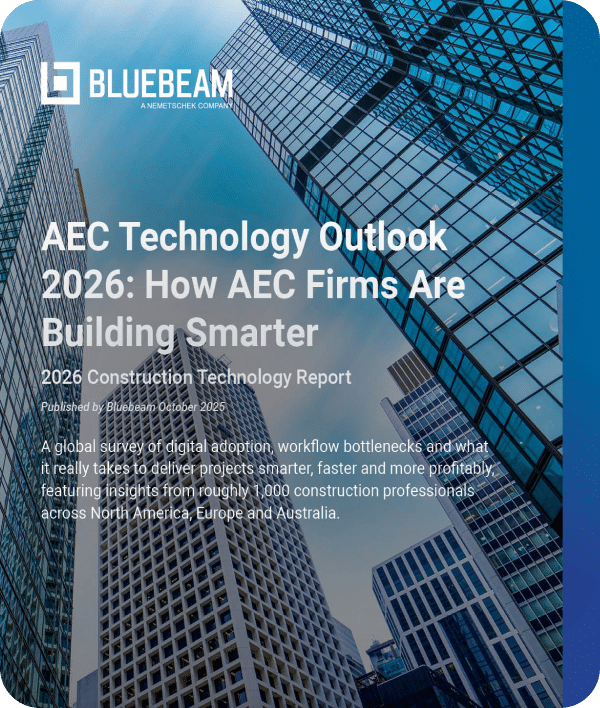Tailored to the needs of the construction industry, Studio empowers your teams to collaborate in real time from wherever they are working. Studio is an essential tool for any construction or engineering team that wants to improve and streamline digital workflows.
Studio Projects – Where your documentation lives
Studio is a cloud storage system combined with an online collaboration platform that allows teams to check documents out, review and mark them up and then check them back into the system with all markups included.
To protect the integrity of your data, you can customise permission settings – from access through to editing permissions. This means the right people have access to your project information at the right time.
To further protect the information, you can also share individual documents and set what viewers can do with those documents, including the ability to view, mark up or even delete the document. Importantly, Studio Projects also logs and stores a file history, meaning you can see who made which changes to the documents and when. You can set expiration dates to permissions to ensure your data can’t be changed as your project heads into new phases.
Studio can host a range of files – including spreadsheets, images and PDFs – reducing the need for your team to use a multitude of tools and platforms to coordinate projects.
Studio allows you to keep working on your projects outside the office, even if you’re offline. You can access them from any computer with Revu installed. You can also continue collaborating with your project teams in real time with Studio Sessions. More information can be found at Studio Sessions and Studio FAQs.
Using Revu on multiple computers
If you’re using Revu on multiple computers, you’ll likely want to retain the same toolsets and profiles you use across all devices. You can do this by backing up your settings and then restoring those settings onto a new computer. Be sure to save your backup file to a portable device or upload it to a location you can access from every computer.
If you’re collaborating with people outside your team who don’t have a Revu license, they can still unlock the industry-standard markup tools using View Mode or the Vu app for iPad.
Studio Sessions – where teams collaborate
A virtual planning room including a built-in chat feature, Studio Sessions is the virtual room where your team holds meetings and work on projects.
During your session, members can upload, mark up, comment on and submit changes to documents simultaneously, with every action from every member recorded as it happens. Follow one member to track all their actions during the meeting, and at the close of the meeting, you can generate a session report and a summary report to share with all members.
Shanoc Halliday is a technical sales engineer at Bluebeam who brings more than twelve years of BIM experience to his work, helping clients leverage technology to deliver better outcomes.
Shanoc’s top tips for getting the most out of Revu and its tools include:
Define your workflow
The real power of Bluebeam Revu comes when you combine its flexibility into an integrated workflow. Often these workflows involve walking a construction site, obtaining documents from other programs, or coordinating efforts among many users.
Here are two popular workflows that our customers have developed with Revu.
Defect inspection workflow
Use Bluebeam Revu to eliminate steps and preserve the integrity of the markups as you perform defect inspections. It can also eliminate the time-consuming task of slicing sketches out of the original drawing, blowing them up and photocopying them onto smaller sheets.
In Revu, you always have access to the original drawing, and you can make zoomed-in sketches quickly, easily, and on the fly. The information can be distributed widely to as many contractors as need it, at a low cost and with less risk of error.
Estimation workflow
Your estimation process is just one component of work where you may want to create a custom toolset. With Revu you can build a custom toolset to suit any task in which you plan to reuse markup or measurement tools. For more general information, refer to Working with the Tool Chest.
Keep file sizes manageable
With the ability to compress images and non-visible document data, Revu can reduce the size of PDFs without compromising vectors.
Be aware that performing this action on a page containing flattened markups will prevent all markups on the page from being unflattened.
Reducing the size of PDFs
Working with PDFs of 100 pages or more can be a challenge – slow to load, email, and ensure everyone is working from the most recent version.
Using Sets in Revu resolves each of these issues.
A Set can load multiple documents in Revu as if they were one document. Any revisions are grouped automatically with their appropriate pages, and Revu can even read the sheet name and automatically sort the documents by discipline.
Most importantly, it is faster to load and navigate the documents with hyperlinked files instead of combined.
Set up notifications
Notifications and alerts within Studio keep you informed of any changes made.
You get to decide when you’re notified of the changes, including in real-time or a daily digest. A daily email includes an overview of all Studio activity related to your account. In other words, you’ll only receive notifications for active Sessions or Projects you’ve previously logged into.
Unlocking the power of Studio and Studio Sessions means your team can improve speed, accuracy and quality in the projects you are delivering. Shifting workplace arrangements that have emerged from COVID-19, such as remote and hybrid working, will become more common – meaning tools that help your workforce collaborate in real-time are more crucial than ever before.
Support is also always at your fingertips with our training videos, tips and tricks, FAQs and on-demand webinars. For more support, you can also join a Bluebeam User Group to collaborate, gain insights and find out more about industry best practices and trends.