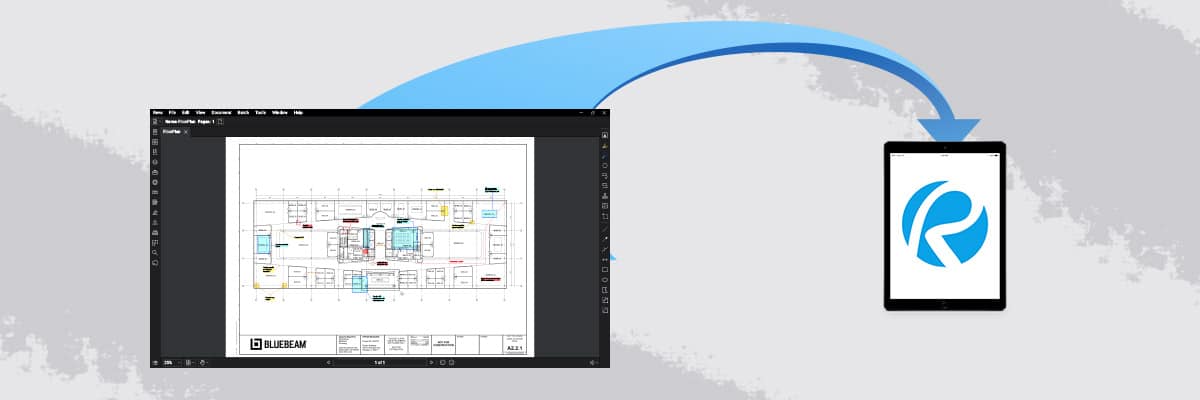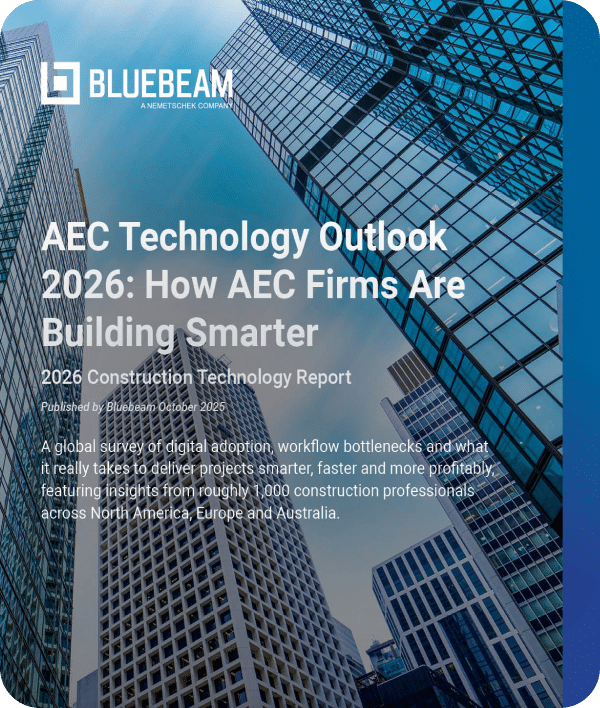Today I want to talk about Punch Walks, QA/QC or whatever you might call it when you collect field data during or after construction.
I started my career detailing structural steel. As a result, I was often required to juggle large plan rolls, tape measures, pens and a level to measure existing conditions.
These measurements would then be brought back to the office to make sure the railings and stairs fit perfectly when fabricated. Obviously, this was before emerging technologies like building information modeling (BIM) and laser scanning.
So, how has Bluebeam Revu improved field data documentation?
Here are 11 of my favorite Revu tools that ease field data collection and distribution.
Standardizing plan symbology will replace long, written notes—increasing consistency, legibility and speed. These symbols are manually created ahead of time or on the fly. To save the most time, I suggest building your symbol list in Microsoft Excel. Importing the CSV file automatically generates large lists of symbols, along with the associated comment.
Embed images, 360-degree images or even videos with audio giving a clear description of the field conditions. The Flipbook is a clean way to add many images directly where they apply on the plan rather than off to the side someplace with a reference number.
Create a template PDF form to quickly fill in the information needed. Before I save the template, I like to add a blank page after the form. This provides a place to drop a related image or Snapshot from a plan or detail, including clouds and other markups. Save this to your template folder for quick access every time.
Speaking of the Snapshot, quickly grab a screenshot of the affected area of the drawing, saving it directly to the Clipboard. Paste this image on your RFI form, in a written report or directly into an email. Your markups will come over, assuring the form matches exactly what’s on the large plan.
Use Studio Projects to keep data organized and available to all stakeholders. A Digital Dashboard is a great way to organize everything in a visual format, similar to a website.
Before each site walk, create a layer naming it with the date, then set it to Current. This will record all the markups on an isolated layer. Turning layers on and off allows you to track inspection progress.
Create Spaces to track where on the plan your markups are located. If you walk into a room on site and want to know all the information associated with that room, simply sort your markups List by Spaces.
Create custom Columns to track individuals or maybe subcontractors who are “Responsible” for changes or fixes.
Create custom Statuses to track progress on your projects, whether you use them to mark things complete for yourself internally or the general contractor who owns the documents. Changing a Status will automatically stamp the time, date and author. These status updates cannot be edited or removed by anyone.
A custom Legend is a great way to represent the Markups List visually directly on the sheet. This could include a description of the symbol or even the number of times it was placed.
Finally, Summary Reports are extremely powerful using Bluebeam Revu. Creating a PDF Summary report of all the markups on the drawing can be a clean and easy way to transfer information to others on the team. This is especially true when including a Capture Media Summary, which will embed all the images into the document.
You may be using some of these tips already. I hope you learned a few more to streamline and improve the quality of your Punch Walks, QA/QC or whatever you might call it when you collect field data during or after construction.
If you like these tips and want to see the technical steps, check out my YouTube playlist from last summer.

Troy DeGroot
Troy DeGroot is a Bluebeam certified consultant, Bluebeam certified instructor and implementation specialist. Troy works with project managers, BIM/VDC managers and CEO/CIOs to increase productivity, predictability and maximize software adoption.