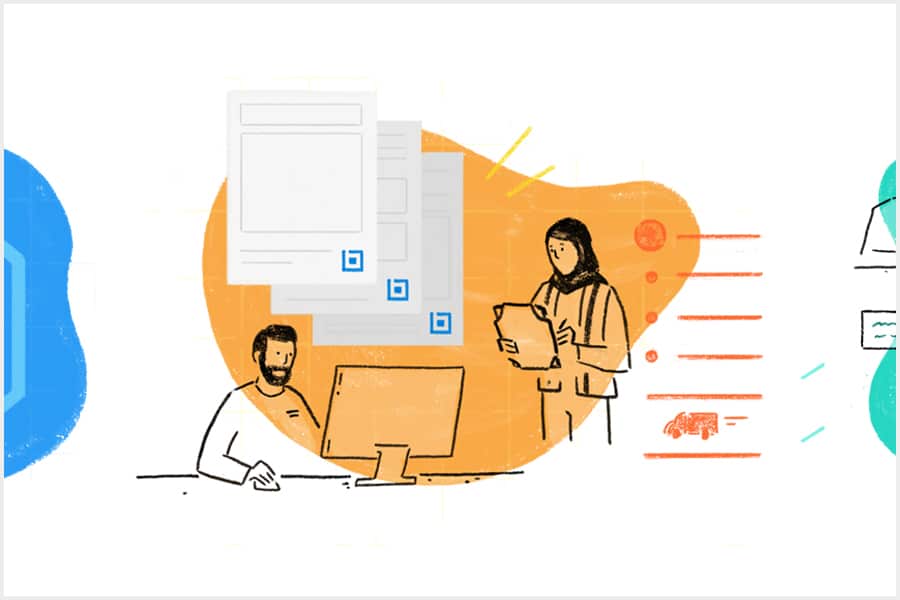Illustration by Rae Scarfó
Submittal reviews is a critical workflow in any construction project. It’s when the fine details of different parts of the project are sorted out and approved between architects, engineers, general contractors and subcontractors. Packages of submittal documents are sent between these stakeholders at different stages of a project to communicate much-needed clarifications before material is ordered and construction proceeds.
“The subcontractor reviews the project specifications and the various drawing packages (Architectural, Structural, MEP, Interiors) and uses all the available information to put the submittal together,” said Yash Lalwani, a senior project engineer with general contractor DPR Construction. “It can be project data, shop drawings, it can be warranty sample mockups, it can be a combination of all of them.”
However, coordinating and communicating submittals can be messy if not organized properly—and the risks to a project can be high if not handled correctly. A small miscommunication during a submittal review process on a large construction project can result in hundreds of thousands of dollars in costly rework.
In a bygone era, these submittal packages would usually come in the form of printed paper documents to be reviewed and approved by different stakeholders. Then, with the advent of email and digital communication technology, PDF submittal packages would be sent via email for review and approval.
Even with email, the submittal process can easily become cumbersome. Particularly troublesome is when the stakeholder sending and awaiting approval on a submittal package may need to consolidate markups from different copies of the documents as they’re returned.
Many construction professionals have taken to using Bluebeam Revu to send and receive submittals. Specifically, Studio in Revu—which provides document management as well as document collaboration capabilities—allows participants in a submittal review process to cleanly orchestrate reviews and approvals in a way that minimizes the need for manual markup consolidation.
Studio Sessions, the real-time collaboration portal within Revu, also makes the submittal process simpler by allowing stakeholders to view, mark up and, ultimately, approve documents while simultaneously viewing and tracking others’ markups in one digital environment.
Here are a few tips and tricks construction professionals can take into consideration as they migrate their submittal review process into Studio, according to Lalwani.
Before uploading a submittal package, include your own markups
Once the submittal package is put together, but before it’s uploaded for submission into a Studio Session, Lalwani said he makes sure to enter in any markups he may have on different aspects of the documents. “I’ve already compiled the submittal items and gone through a review process and uploaded my markups prior to creating a Session,” Lalwani said.
By including markups using Revu in a submittal package, the stakeholders on the other end can clearly and quickly see the specific items that need their attention.
Create a unique Session for each and every submittal
Once a submittal package is uploaded into Studio, Lalwani said he prefers to create a different Session for each submittal package. This makes it easier to keep track of what stages different submittals might be in. Some are reviewed and approved, while others may require revisions and a number of different cycles of reviews before being approved.
Keeping each in its own Studio Session makes it simpler to keep track of when there may be multiple submittal reviews taking place at different stages of approval.
Moreover, before inviting other stakeholders to the Session, be sure to adjust the permissions such that everyone entering the Session is able to view and edit as desired.
When inviting others to join a Session, set up repeatable email templates to speed up the process
After a specific submittal review, the process of sending submittals via email is a repeatable task for Lalwani, so to save time he created a series of email templates that automatically populate the different people he needs to send the submittal to as well as detailed instructions for those invitees as to how they should proceed with the review.
As a result, once he creates a Studio Session with the submittal package, all Lalwani has to do is copy the link inviting others to the Session and paste it into his pre-made email template.
“The design team gets a Studio Session link from the email template, they open the Bluebeam link and they can just come in and start marking it out as soon as it opens,” Lalwani said.
Also included in the submittal review emails with the link to the Studio Session is a due date. “Typically, our contracted due date is two weeks for submittal reviews,” Lalwani said.
Finally, Revu 20 helps Session owners track who has entered the Session and who hasn’t. This gives owners the ability to reinvite people who may have missed the initial invitation.
Use alerts in Studio to ensure attention is given to specific items
In some cases, Lalwani said he’s become accustomed to using the alerts feature within Studio to call attention on items to a specific person included in the Session.
When alerts are enabled and targeted at a specific person, an email is sent to the person letting them know there’s a markup that needs their attention. The email also includes a hyperlink that sends them directly to the markup in the Session. “We’ve been using the alert feature quite a bit,” Lalwani said.
Use ‘My Status’ feature to communicate
Once Lalwani sends the email with the submittal review Session link to the design team, it starts the two-week review process timeline. In addition to the “Alert” feature, another effective way to communicate the current lifecycle of the process is the “My Status” feature.
“We use alerts and status feature to bring attention to a markup or clarify if there is a hold up to complete review,” Lalwani said. “Studio also lets us create a custom status specific to the project.”
Some examples of the statuses Lalwani uses:
- In review with architect
- In review with ownership
- Need information from DPR
Once comments from the architects and engineers return, use similar email templates to communicate changes to subcontractors
Once Lalwani has all his comments in the Session, he initiates another email template to send the submittal changes out to the project’s various subcontractors. “One submittal might affect a lot of subcontractors,” Lalwani said.
Don’t be intimidated by Studio; migrating submittal reviews is intuitive
For users either on the fence about migrating their submittal review process to Studio or hesitant about having to learn a new system or software, Lalwani said the process of learning how to conduct submittals in Studio was fairly painless.
“For me, it was maybe like a week of getting used to where all the Sessions buttons are, what each of them mean and why I need to press this and that,” Lalwani said. “Then it became muscle memory and was seamless.”