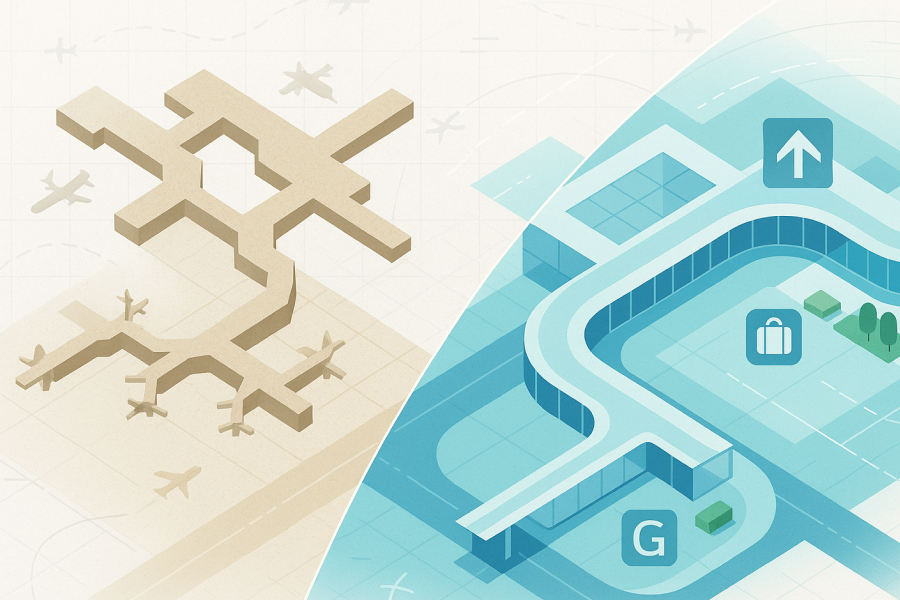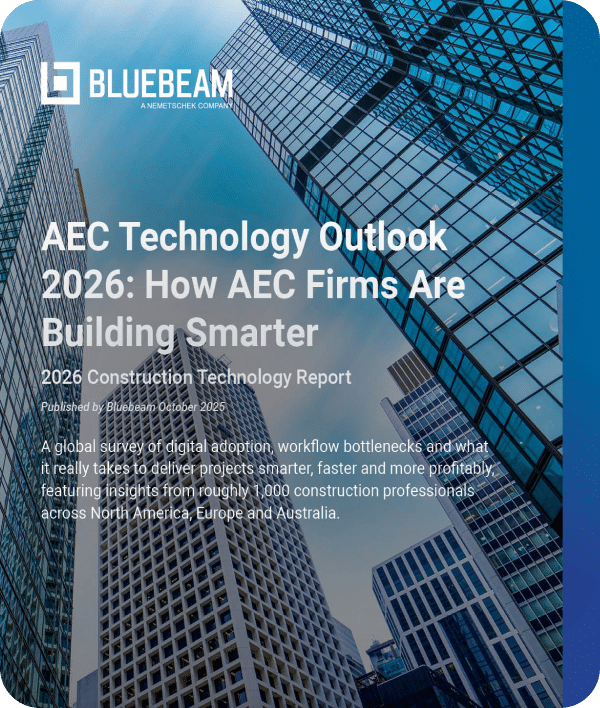Upon buying a home many years ago, a homeowner provided the contractor with a PDF for wooden flooring installation. The contractor vowed to take off the quantities, but also required a home visit so they could do an onsite measurement check as well.
Baffled, the homeowner questioned the firm as to why the home visit was needed. The explanation: “You’ll see when we get there.”
The firm measured on site and found out that its takeoffs were 22% more than the initial estimate.
“I realized that they didn’t have the right tools,” the homeowner said. “Had I known about Revu back then, I would have told them, ‘You are not only wasting your time, you’re also wasting my time. If you use this tool, you’ll be a lot more accurate.’”
That homeowner was Deepak Maini, a 20-year qualified mechanical engineer who not only knows about Bluebeam Revu now, but swears by it for accurate quantity takeoffs.
Now a national technical manager at Cadgroup Australia, Deepak strongly advocates for the use of Revu to accomplish accurate quantity takeoffs. Using the digital tools in Revu helps to avoid costly mistakes from paper-generated processes, especially when dealing with large or complex projects.
Deepak’s QTO Tips and Tricks in Revu
- Calibrate the PDF – Don’t rely on the drawings to be in proper scale. This process ensures that your measurements are accurate.
- Create Custom tool sets – Align all project collaborators by creating and deploying a tool set for takeoffs that can be used and standardized throughout your company and on future projects.
- Use Custom Columns – Why not have an immediate cost breakdown? Columns in the Markups List are highly customizable. With values plugged into your Custom Columns, users can instantly see the materials and price estimates.
- Use VisualSearch – Using this feature, you can find the total count of light fixtures or electrical outlets quickly within your entire bid package by using Revu to search for a visual cue or object.
Calibrate the PDF

“You don’t always know whether those sheets have been printed to the right scale or not,” Deepak said. “Calibration ensures that we use the right scale and we get the right measurements.”
Revu includes automatic prompts for setting scale and can calibrate a PDF to a single scale or to separate X and Y scales as needed, as well as setting multiple measurement scales on the same PDF using viewports. “When it comes to taking off regions and areas and so on, it’s got some really smart tools that let you snap onto the corner points of the areas and you can really easily take off those quantities,” Deepak added.
Custom tool sets
Taking off building quantities can be a repetitive process, and if you have multiple people working on several bid packages at once, having a standard set of tools makes work consistent and efficient among everyone. Markups, like colored hatch patterns, and symbols, like lighting fixtures, can be saved as a custom tool set in Revu and even shared with other users.
ALSO ON BUILT:
“If you want to measure an area that needs to be carpeted, you need to make sure that you have got a tool that tells you this is carpet type A or carpet type B,” Deepak said. “Once you’ve set up everything, you can then standardize this quantity takeoffs process throughout your team to make sure that everybody’s taking off the quantities using the right tools, which ultimately means you are consistent as a company.”
Custom Columns
Users can also instantly know dollar value and price estimates of materials within Revu by setting up Custom Columns in the Markups List. This allows a user to associate a markup for a carpet type with the unit price of that carpet and add a dollar value to the takeoff.
“So as soon as you take off the quantities, it gives you the dollar value of that quantity right there in front of you. You can have that displayed as a table on the sheet, which means that you can straight away find out how much it’s going to cost you,” Deepak said.
The quantity and unit price, along with other custom column information, can be easily exported from Revu to Excel and dynamically linked so the values update as the takeoff continues.
VisualSearch
“There are a lot of programs that do searches based on text, but for programs that offer visual search, there are not too many,” Deepak said. “Finding out about it was my ‘aha’ moment with Revu.”
With the VisualSearch feature, you can search for all instances of a visual cue or object that occurs in a document. Once you’ve found all the instances of an object, you can apply an action such as an item count.
“I got a call from a customer who was bidding on this massive job and he had a PDF file with 56 sheets in it and he wanted to take off quantities,” Deepak said, “especially some certain symbols like electrical fixtures and so on. VisualSearch allowed him to drag a box around the item that he needed to search for not only on that sheet and it took him about 2 ½ minutes to do a count of about 2,870 items within the 56 sheets. Imagine doing that manually. There’s no way you could do that.”
Deepak Maini is a National Technical Manager for Cadgroup Australia, a Bluebeam Platinum Partner.