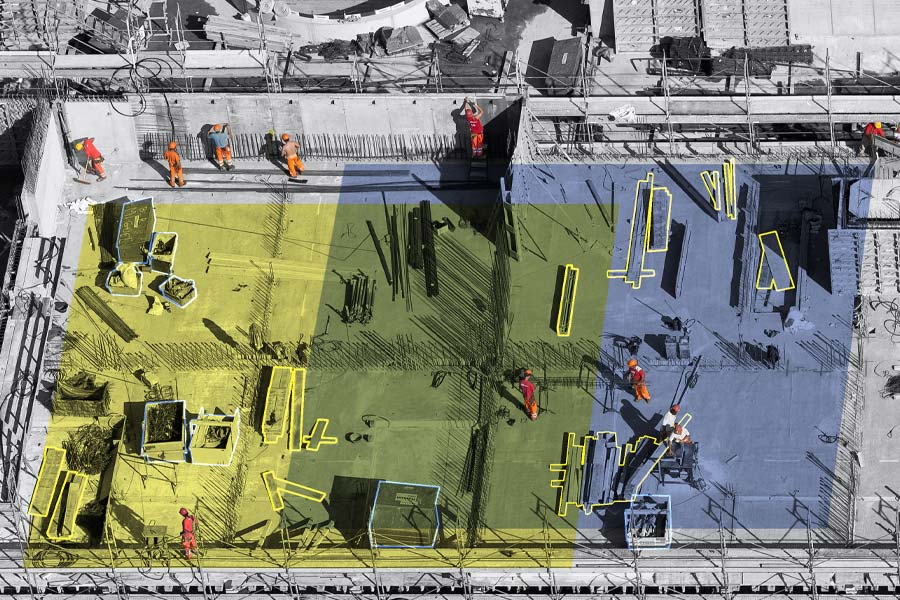Let’s do a quick flashback to show a feature in Bluebeam Revu you might not be aware of, although it’s been around for several years.
One of my favorite releases of Revu came in 2017, when the company’s developers introduced several enhanced measurement tools allowing intelligent material takeoff workflows. How great is it when you can simply highlight the length of a beam and it automatically calculates and provides totals? Or using Dynamic Fill to find area measurements by pouring paint on a floorplan to fill the room or space?
My all-time favorite feature, however, is Quantity Link.
With this tool, Revu users are able to link Microsoft Excel files directly to the markups in a PDF drawing. As you might already know, the totals in Revu are calculated in the Markups List. Quantity Link, however, takes the information a little further. As you measure materials in Revu, the measurement or quantity totals are simultaneously updating in the connected Excel spreadsheet.
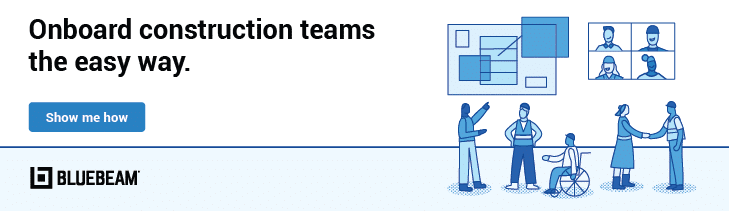
What exactly does that mean? Here are the top five benefits of using Quantity Link in your workflows.
Presentations: Whether you’re a developer presenting to a city or a city presenting to the public, visual, numerical data can be extremely important. When creating land use presentations for a new development, you can have your visual graphs update automatically, painting a clear picture of design intent.
Legacy Spreadsheets: Most specialty contractors have an existing spreadsheet they use for estimates. Those spreadsheets are one of the reasons you’re successful; why give them up when you can connect them to markups in Revu? Even if the spreadsheets aren’t rich with formulas, they can be created to match the requirements of your estimating software, allowing you to simply import.
Easily Update Revisions: Once you have all your markups in place collecting quantities, it’s really easy to simply update the existing markups when a revision comes in rather than starting over. With features like Document Compare and Overlay Pages, Revu will pinpoint exactly where changes were made so you can instantly update your markup and the spreadsheet at the same time. This also paints a pretty good picture for scope creep, justifying additional materials, schedule changes and labor.
ALSO ON BUILT:
Standardization and Consistency: Almost every company I’ve gone to has the same issues for estimates. They have five estimators, each with their own method of collecting and counting materials. They each have different waste factors based on different experiences. They might even have a “difficult customer tax” marking up the entire bid. This makes for near impossible collaboration at crunch time. With custom tools and profiles in Revu connected to a standardized spreadsheet with built-in standard formulas, we can eliminate errors and create consistent and predictable estimates regardless of who’s performing the takeoff.
Assemblies: Some time back I wrote a post introducing the idea of creating assemblies using Spaces in Revu. Quantity Link also gives a new approach to creating assemblies for quantity takeoffs. One example: If you trace the linear feet of a wood-framed wall, that total can feed into your spreadsheet. From there, we can build formulas to calculate the double top plate, anchor bolts at 72” on-center (OC), number of studs at 16” OC insulation bundles, sheets of sheathing, gypsum board, etc. How powerful is that?
For best results, you should first create specific custom tools for the materials you want to quantify. Not only will this make things clearer when you start creating links to your spreadsheet, but it will also make it easier to train your team to use consistent, standardized tools to get predictable results. The easier you make the workflow, the more likely users will adapt to a new process. Also, in my experience, the more involved they are in creating the process, the more excited they become. Those more senior estimators provide the biggest value. Help them transition to digital by building their legacy into company standards.
Now, those highlighters typically used to indicate the element was properly accounted for become a digital highlighter calculating and transferring data into the formula-filled spreadsheet.
I hope you found this introduction to Quantity Link helpful, and you have some new ideas of how you might implement this powerful feature into your workflows.
If you want to learn more about Quantity Link and the technical side of implementation, Check out the UChapter2 blog: “How to Easily Set Up Quantity Link in Bluebeam Revu”

Troy DeGroot
Troy DeGroot is a Bluebeam certified consultant, Bluebeam certified instructor and implementation specialist. Troy works with project managers, BIM/VDC managers and CEO/CIOs to increase productivity, predictability and maximize software adoption.