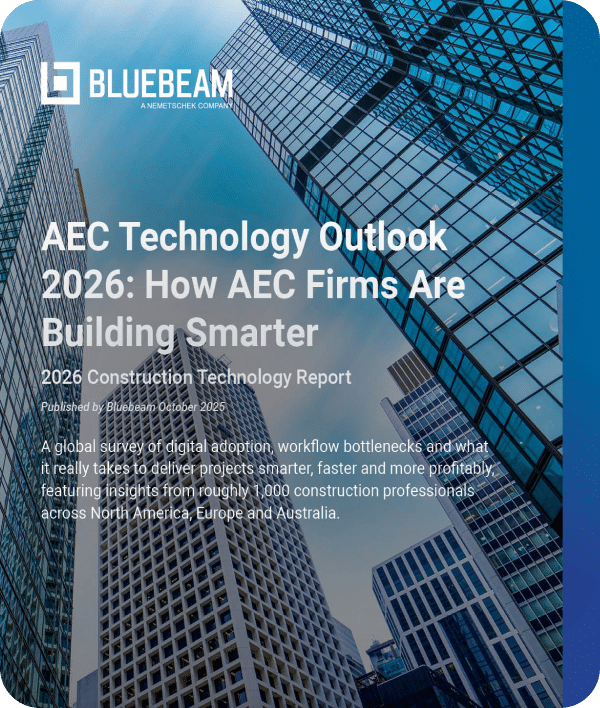Over the past few months, we’ve worked our way through the concrete foundations to framing up to roofing contractors. Let’s make sure our building is closed up and look at workflows for windows and doors.
At first glance, door frames and hardware seem pretty simple, but they’re pretty complex if you ask the experts. When you walk through a hotel hallway, for instance, you see the same door over and over. With every door, the opening size, frame material, door material, handing (swing left or right), which room you’re going from and to, hinge type, handle type, lock and key information are all being recorded. Hotel builders also have to consider the wall type and fire rating for safety requirements.
With windows, you need to consider frame material and color, tint, functionality, tempered glass or some other reinforcing requirements.
Whether custom ordering through a manufacturer or picking from a catalog, each of these parameters is tracked for each opening. An assembly is then built in the shop before being delivered and installed on the jobsite.
So, what are window and door suppliers doing in Bluebeam Revu to streamline these detailed processes? Here are a few tools used to count, detail and install windows and doors in both residential and large commercial projects.
Custom Tool Sets
When I build custom tools, I create a visual language where a certain color indicates a certain door type. Having a record of your most common materials, we can build a tool for each type. These will all be saved to a “Doors” Tool Set. Whether you work independently or with a large group, you can all draw from the same custom Tool Set. Now, every time you see a blue highlight, you know it’s a metal door.
Custom Columns
Within those custom tools, we’ll create Custom Columns for all the metadata we need to record for each opening. Building a choice column, you can preload different manufacturers to choose from. Likewise, you create a column for handing, to/from, etc. All this information is typically provided in the door schedule.
Text/Visual Search
When searching large drawing sets for openings, I like to use the Search and Hyperlink functions. This allows me to tie the door tag directly to the door schedule for quick reference. I also split my screen navigating through the plan on one screen and have the door schedule on the other.
Digital Dashboard
One struggle I’ve seen with customers is the depth of manufacturer catalogs with every product under the sun. Each sales representative has their own library and is in charge of making sure they have the most current product offerings. One way to solve this problem is with a Digital Dashboard.
When one source of information is located and managed in a Bluebeam Studio Project (the file storage capability within Revu), you can easily create a Dashboard. Hyperlinks on a PDF perform similar to a website with buttons drilling down to the products. This way everyone is always looking at the most current and only one person is taking the time to update.
Document Compare/Overlay Pages
The features that always get a big reaction from customers are the Document Compare and Overlay Pages tools. These tools will look at two drawings, pixel by pixel, and show you what’s different. The slightest drawing changes, like a door swing, will be found by Bluebeam and highlighted so you don’t miss them.
Studio Sessions
One way to connect the estimating team to the detailers and installers is through Bluebeam Studio Sessions, the capability that allows for real-time document collaboration. By uploading PDF documents to a Session, the team can reply to markups and send notifications when questions arise. At the QA/QC stage, the Status of each door is changed to “installed” as your team marks the project complete. With this document, you now have an as-built for anytime a door needs to be repaired or replaced.
I hope this article provides some ideas for solutions to struggles you might be having in your current workflows. Having built custom tools and workflows for hundreds of companies, I truly believe your imagination is the only limitation to what can be done in Bluebeam Revu.

Troy DeGroot
Troy DeGroot is the Director of Bluebeam Professional Services at UChapter2, a Bluebeam certified consultant, Bluebeam certified instructor and implementation specialist.